Handle an incoming call with PHP
Now that you know how to call yourself using the Voice API, learn how to handle incoming calls.
In this guide you will learn:
- How to set up your your PHP app
- How to start your server
- About callbacks
- How to respond to an incoming voice call
What you need to know before you start
Before you can get started, you need the following already set up:
- Set all Voice API configuration settings.
- PHP 8.1 or later. Additionally, ensure the
fileinfoextension is enabled in thephp.inifile. - Composer. This is a PHP package manager and we'll use it to install the web server.
Set up your PHP application
Create and then navigate to a new folder where you want to store your project. We will use Laravel to set up and serve a lightweight PHP web server. Open a command prompt and execute the following command to install Laravel:
composer global require laravel/installerThis will install Laravel globally and give you access to the Laravel commands. Next, run the following command to create a new Laravel application:
laravel new <your_app_name>This sets up your web server and installs and configures all the necessary dependencies. Once your web server is created, change directories into the root application folder:
cd <your_app_name>Modify your application
Open the api.php file in your project folder, located in \routes, populate that file with the "api.php" code found on this page, and then save the file.
api.php
This file is used to handle incoming calls as part of a lightweight web server.
<?php
use Illuminate\Http\Request;
use Illuminate\Support\Facades\Route;
use App\Http\Controllers\HandleIncomingCall;
use Illuminate\Support\Facades\Log;
Route::Post('/incoming-call', function (Request $request) {
Log::info('Sinch Incoming Request => ', ['sinchRequest' => $request->all()]);
$svamlResponse = [
'instructions' => [
[
'name' => 'say',
'text' => 'Hi, thank you for calling your Sinch number. Congratulations! You just responded to a phone call.',
'locale' => 'en-US'
]
],
'action' => [
'name' => 'hangup'
]
];
return response()->json($svamlResponse, 200);
});
This code sets up the route for your web server and contains the logic to respond to incoming callbacks from the Sinch servers.
Start your server
At this point, you can start your server with the following command:
php artisan serveStart your ngrok tunnel
Now you need to start your ngrok tunnel so that the Sinch servers can access the webserver running on your local machine. Run the following command to start your tunnel:
ngrok http 8000This starts a tunnel to your webserver, which is running on port 8000 of your localhost.
Copy the http ngrok URL and add /api/incoming-call to the end of it, so it looks something <ngrok_url>/api/incoming-call. Navigate to your app on your dashboard. Under the Settings section, you'll see a field labeled "Callback URL." Paste your ngrok URL into that field and click Save.
Now your server is listening and your callback URL is configured, so you're almost ready to test everything and make a phone call. But before we do, let's take a closer look at callbacks. If you already know about callbacks, skip right to calling your Sinch phone number.
Understanding callbacks
Callbacks (also known as "webhooks") are the method that the Voice API uses to figure out what you want to do with a call. Basically, a callback is a request that the Sinch servers send to your server whenever something happens (otherwise known as an "event") in the call that requires some input from you. There are a few different types of events, but the two we are concerned about for this guide are the Incoming Call Event and the Disconnected Call Event.
An Incoming Call Event (or "ICE") happens whenever someone calls one of your Sinch numbers. In essence, someone dials your number and so Sinch servers reach out to you and say "how do you want me to handle this call?"
Most callback events expect a response, depending on the event. The Incoming Call Event expects to receive back a SVAML object in response. You can read more about SVAML here, but just know that SVAML is a markup language Sinch developed to control calls.
The diagram below demonstrates exactly what's happening:
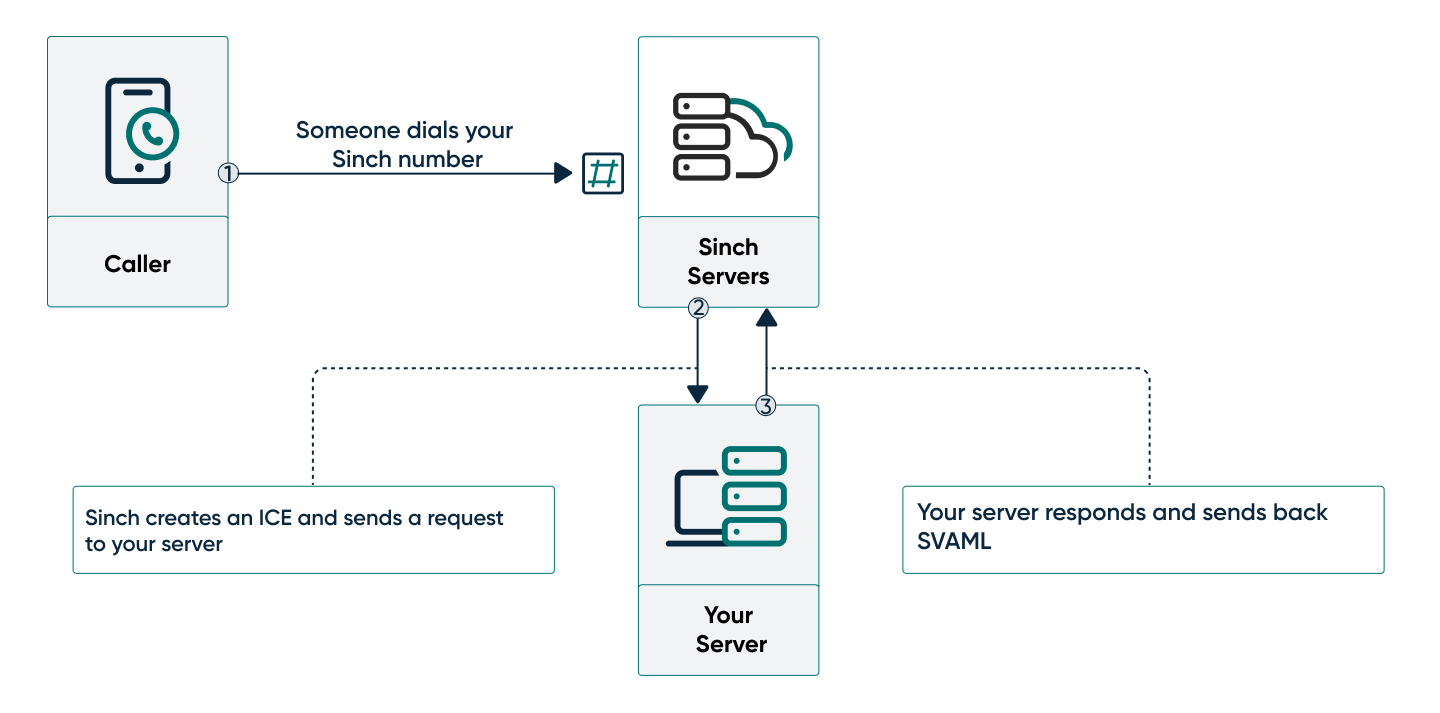
- Someone dials your Sinch number from a handset.
- The Sinch servers create an ICE and send a POST request to your server.
- Your server listens for the request and sends back a SVAML response to tell the Sinch server how to handle the call.
In this sample application, this is the SVAML object that you will use to respond to the callback:
{
"instructions": [
{
"name": "say",
"text": "Hi, thank you for calling your Sinch number. Congratulations! You just responded to a phone call.",
"local": "en-US"
}
],
"action": {
"name": "hangup"
}
}A SVAML object has two parts: instructions and an action.
- Instructions: Things you want to be done on the call without changing the state of the call. You can have as many instructions as you need. In this case, we want to play a voice that reads out a text message.
- Action: Things you want to be done to the call to change its state in some way. Each SVAML object can only have one action. In this case, we want to hang up and end the call.
And that's it! Now we can test.
Call your Sinch phone number
Look up the free Sinch number assigned to your app and call it using your phone. The call should be picked up by the Sinch servers and you should hear the text from the instruction. Now you know how to handle an incoming call.
Next steps
Learn more about the Voice API: